JavaScript Where To
The <script> Tag
In HTML, JavaScript code must be inserted between <script> and </script> tags.
Example
<script>
document.getElementById("demo").innerHTML = "My First JavaScript";</script>
<!DOCTYPE html>
<html>
<body>
<h2>JavaScript in Body</h2>
<p id="demo"></p>
<script>
document.getElementById("demo").innerHTML = "My First JavaScript";
</script>
</body>
</html>
Old JavaScript examples may use a type attribute: <script type="text/javascript">.
The type attribute is not required. JavaScript is the default scripting language in HTML.
The type attribute is not required. JavaScript is the default scripting language in HTML.
JavaScript Functions and Events
A JavaScript function is a block of JavaScript code, that can be executed when "called" for.
For example, a function can be called when an event occurs, like when the user clicks a button.
You will learn much more about functions and events in later chapters.
JavaScript in <head> or <body>
You can place any number of scripts in an HTML document.
Scripts can be placed in the <body>, or in the <head> section of an HTML page, or in both.
JavaScript in <head>
In this example, a JavaScript function is placed in the <head> section of an HTML page.
The function is invoked (called) when a button is clicked:
Example
<!DOCTYPE html>
<html>
<head>
<script>
function myFunction() {
document.getElementById("demo").innerHTML = "Paragraph changed.";
}</script>
</head>
<body>
<h1>A Web Page</h1>
<p id="demo">A Paragraph</p>
<button type="button" onclick="myFunction()">Try it</button>
</body>
</html>
<!DOCTYPE html>
<html>
<head>
<script>
function myFunction() {
document.getElementById("demo").innerHTML = "Paragraph changed.";
}
</script>
</head>
<body>
<h2>JavaScript in Head</h2>
<p id="demo">A Paragraph.</p>
<button type="button" onclick="myFunction()">Try it</button>
</body>
</html>
JavaScript in <body>
In this example, a JavaScript function is placed in the <body> section of an HTML page.
The function is invoked (called) when a button is clicked:
Example
<!DOCTYPE html>
<html>
<body>
<h1>A Web Page</h1>
<p id="demo">A Paragraph</p>
<button type="button" onclick="myFunction()">Try it</button>
<script>
function myFunction() {
document.getElementById("demo").innerHTML = "Paragraph changed.";
}</script>
</body>
</html>
<!DOCTYPE html>
<html>
<body>
<h2>JavaScript in Body</h2>
<p id="demo">A Paragraph.</p>
<button type="button" onclick="myFunction()">Try it</button>
<script>
function myFunction() {
document.getElementById("demo").innerHTML = "Paragraph changed.";
}
</script>
</body>
</html>
Placing scripts at the bottom of the <body> element improves the display speed, because script compilation slows down the display.
External JavaScript
Scripts can also be placed in external files:
External file: myScript.js
function myFunction() {
document.getElementById("demo").innerHTML = "Paragraph changed.";
}
External scripts are practical when the same code is used in many different web pages.
JavaScript files have the file extension .js.
To use an external script, put the name of the script file in the src (source) attribute of a <script> tag:
Example
<script src="myScript.js"></script>
<!DOCTYPE html>
<html>
<body>
<h2>External JavaScript</h2>
<p id="demo">A Paragraph.</p>
<button type="button" onclick="myFunction()">Try it</button>
<p>(myFunction is stored in an external file called "myScript.js")</p>
<script src="myScript.js"></script>
</body>
</html>
You can place an external script reference in <head> or <body> as you like.
The script will behave as if it was located exactly where the <script> tag is located.
External scripts cannot contain <script> tags.
External JavaScript Advantages
Placing scripts in external files has some advantages:
- It separates HTML and code
- It makes HTML and JavaScript easier to read and maintain
- Cached JavaScript files can speed up page loads
To add several script files to one page - use several script tags:
Example
<script src="myScript1.js"></script>
<script src="myScript2.js"></script>
External References
External scripts can be referenced with a full URL or with a path relative to the current web page.
This example uses a full URL to link to a script:
Example
<script src="https://www.schools.com/js/myScript1.js"></script>
<!DOCTYPE html>
<html>
<body>
<h2>External JavaScript</h2>
<p id="demo">A Paragraph.</p>
<button type="button" onclick="myFunction()">Try it</button>
<p>(myFunction is stored in an external file called "myScript.js")</p>
<script src="https://www.schools.com/js/myScript.js"></script>
</body>
</html>
<html>
<body>
<h2>External JavaScript</h2>
<p id="demo">A Paragraph.</p>
<button type="button" onclick="myFunction()">Try it</button>
<p>(myFunction is stored in an external file called "myScript.js")</p>
<script src="https://www.schools.com/js/myScript.js"></script>
</body>
</html>
This example uses a script located in a specified folder on the current web site:
Example
<script src="/js/myScript1.js"></script>
<!DOCTYPE html>
<html>
<body>
<h2>External JavaScript</h2>
<p id="demo">A Paragraph.</p>
<button type="button" onclick="myFunction()">Try it</button>
<p>(myFunction is stored in an external file called "myScript.js")</p>
<script src="myScript.js"></script>
</body>
</html>
This example links to a script located in the same folder as the current page:
Example
<script src="myScript1.js"></script>



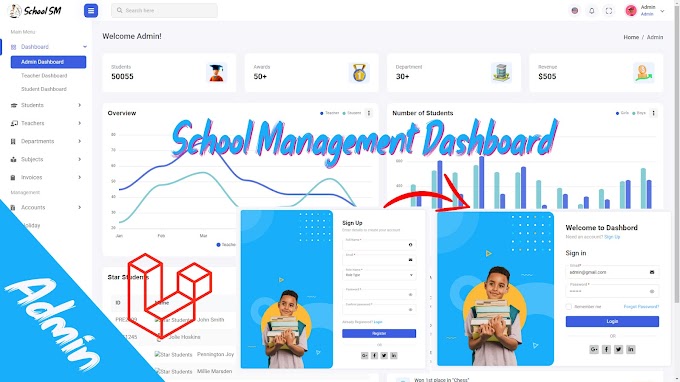


0 Comments
CAN FEEDBACK
Emoji